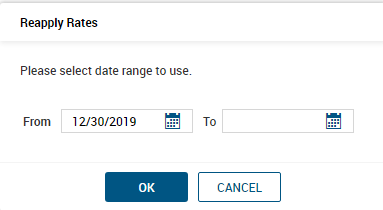- Help Center
- Payroll
- Employee Maintenance
-
Global
-
Affordable Care Act (ACA)
-
Human Resources (HR)
-
Payroll
-
Time & Labor Management (TLM)
-
Tax Agency Management
- Alabama
- Alaska
- Arizona
- Arkansas
- California
- Colorado
- Connecticut
- Delaware
- District of Columbia - Washington D.C.
- Florida
- Georgia
- Hawaii
- Idaho
- Illinois
- Indiana
- Iowa
- Kansas
- Kentucky
- Louisiana
- Maine
- Maryland
- Massachusetts
- Michigan
- Minnesota
- Mississippi
- Missouri
- Montana
- Nebraska
- Nevada
- New Hampshire
- New Jersey
- New Mexico
- New York
- North Carolina
- North Dakota
- Ohio
- Oklahoma
- Oregon
- Pennsylvania
- Puerto Rico
- Rhode Island
- South Carolina
- South Dakota
- Tennessee
- Texas
- Utah
- Vermont
- Virginia
- Washington
- West Virginia
- Wisconsin
- Wyoming
What are the correct compensation settings for auto paying a salaried employee?
Certain settings are required to pay salaried employees a set salary amount rather than basing their pay on hours worked.
The following Instructions/settings allow the system to pay the hours at a zero rate (what shows on the timesheet) and pay the employee's per pay period salary amount in payroll.
- On the employee’s profile in the base compensation section, Salaried employees should have the AutoPay Amount Earning of Salary. To change this, click the edit pencil at the start of the row and a drop-down selector will appear in that field.
- Salaried Employees should have a Salaried Rate Table Extension. To set this you will click on the Edit Button next to Personal. That will take you to the next screen to set the rate Table.
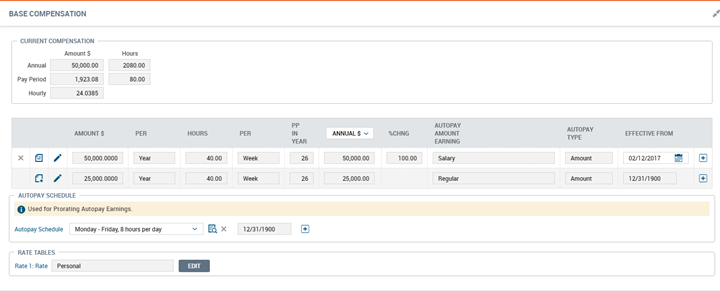
- Use the drop-downs under “Ways to Expand Rate Table” to select ‘Get First Alternative Rate From’ and ‘Salaried’, and then Choose Save in the top right corner.
- Select REAPPLY RATES in the top right corner.
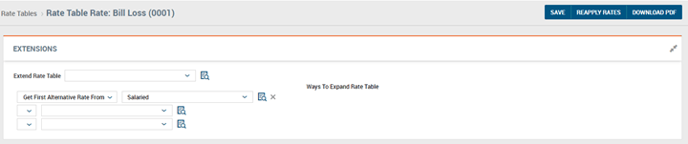
- Enter the first day of the pay period in which this change takes place. These types of changes need to be done at pay period start, not mid pay period. So if it should be as of 1/1/20, that would mean any checks from 1/1/20 forward, and thus it would be the start of that pay period.
- You do not need to enter an end date as the rate is ongoing at this time.
- Then select OK.