- Help Center
- Payroll
- Employee Maintenance
-
Global
-
Affordable Care Act (ACA)
-
Human Resources (HR)
-
Payroll
-
Time & Labor Management (TLM)
-
Tax Agency Management
- Alabama
- Alaska
- Arizona
- Arkansas
- California
- Colorado
- Connecticut
- Delaware
- District of Columbia - Washington D.C.
- Florida
- Georgia
- Hawaii
- Idaho
- Illinois
- Indiana
- Iowa
- Kansas
- Kentucky
- Louisiana
- Maine
- Maryland
- Massachusetts
- Michigan
- Minnesota
- Mississippi
- Missouri
- Montana
- Nebraska
- Nevada
- New Hampshire
- New Jersey
- New Mexico
- New York
- North Carolina
- North Dakota
- Ohio
- Oklahoma
- Oregon
- Pennsylvania
- Puerto Rico
- Rhode Island
- South Carolina
- South Dakota
- Tennessee
- Texas
- Utah
- Vermont
- Virginia
- Washington
- West Virginia
- Wisconsin
- Wyoming
New Hire Export
System Data Export - New Hires
To download the export file to upload to the State New Hire Agency
- Navigate to Settings>System Data Export>Data Exports
- Locate the State export (i.e, New Hire Reporting: Texas) and click the Run Data Export icon (blue download arrow)
- In the pop-up window, use the following
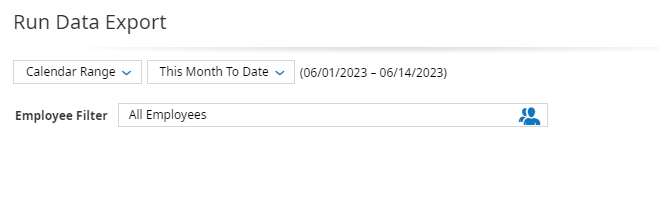
- Click Export on the bottom right of the pop-up window.
- The file will download. Please save the file to your desired folder.
- Log into the State's website and follow their upload instructions.
