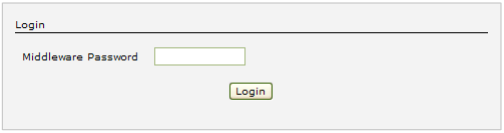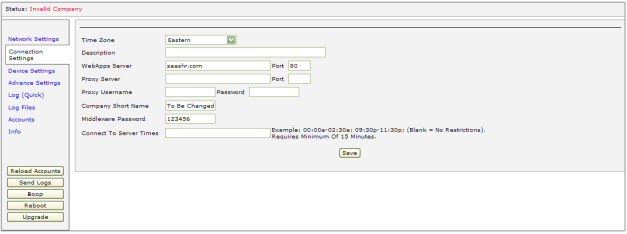How to get ATS TimeClock(s) Connected after Changing the Company ShortName
If you request Fuse to change the Company Short Name for your company and you have one, or more, ATS TimeClocks, installed, you will need to update the Short Name in each of those devices to ensure they can successfully connect to Fuse.
- Go to any computer on your network. Open a web browser and type in http://xxx.xxx.xxx.xxx:7777. (xxx.xxx.xxx.xxx = the IP address which is displayed while the device was booting up). It may take a minute for the screen to load as it is directly connecting to the clock.
- If you are unsure of the IP address that is assigned to the ATS clock on your network, please reach out to Fuse for assistance
- A login box will appear as shown below:
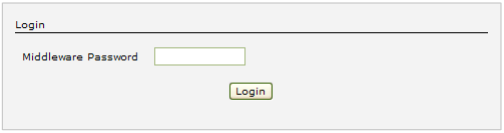
- You will enter the password that is assigned to the ATS TimeClock and then press the Login button.
- If you are unsure of the password that is assigned to your ATS TimeClock, please contact Fuse to have it reset
- 123456 is the factory default password but Fuse recommends changing this during installation
- Next click on the Connection Settings hyperlink on the left-hand side of the screen as indicated below:
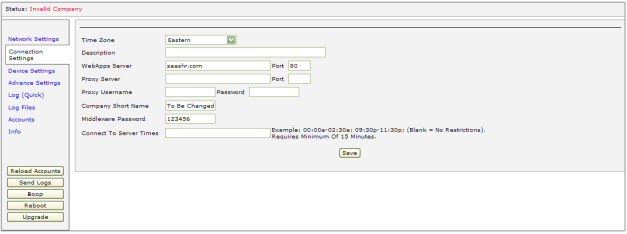
- Time Zone, Description, WebApps Server, Port, etc... - Do NOT change any of these settings.
- Company Short Name – change this field to be the new Company Short Name of the company that is utilizing the clock.
- Middleware Password – Do NOT change this field. If the Password gets cleared by mistake, you will enter the same password that you used in the prior step of these instructions to access the Clock.
- Finally, click on the Save button to re-establish communication. Upon successful communication, you will receive a "Status: OK" in the upper left-hand corner.
- Close your browser session and you are now done with making this change.