If you are using Announcements in Fuse to communicate or engage with your employees, it is a good practice to set-up the corresponding Notification.
Announcements in the Fuse system can be displayed to your users in multiple ways directly in the system, either as a Pop Up on Login or in the Announcements dashboard widget. Additionally, you can use a Notification to push the Announcement(s) out of the system to your users, and this can be done via Email, or Push Notification if the Fuse Mobile App is installed on their device.
Prior to activating the "Announcement Created" Notification, it is IMPORTANT to understand how it works in conjunction with the Announcements that you will be creating in Fuse. The event that triggers this Notification is very literal, and, if this Notification is Active, it will send as soon as you click the Save button for the 1st time in a newly created Announcement.
This means that each new Announcement you add must be complete prior to you clicking the Save button.
With this understanding of how new Announcements will trigger this Notification immediately, let's look at how to configure the "Announcement Created" notification for your company.
- Navigate to the Company Notifications screen (Settings > Company Settings > Global Setup > Notifications or use the Search feature to search for Notifications)
- Review your existing Notifications to see if your company already has a Notification created for the Event of "Announcement Created".
- This Notification type does not have any filters to control whom it is sent to, so you only need to have 1 iteration of this Notification type created for your company.
- If a Notification already exists for this Event type, you will want to review it and make any necessary edits.
- If the existing Notification is not currently Active, you will want to check the Active box after saving any updates you see fit to the configuration.
- If a Notification for the Event type of "Announcement Created" has NOT previously been added to your company, you will need to add it now.
- In the top-right corner of the screen, click the New Notification button
- On the Available Notifications screen, find the Event "Announcement Created" and click the blue flag to select this Notification for addition to your company
- Configure the new Notification with the following considerations
- Name: "Announcement Created" or something similar
- Recipients:
- Check the box next to the Group option
- Click the List Groups button to select the Group named "All Company Employees"
- If you don't want this email sent to all Employees/Users, then you will want to choose or create a different Group that contains only those Employees/Users whom you want to receive this email each time an Announcement is created
- From: enter the email address that you want to show as the From email when your employees/users receive these notifications, i.e. hr@companydomain.com
- Subject: enter what you want the Subject line to say each time an Announcement is created for your company
- Message: Use the Available Tags combined with your own wording to craft the message that you want to be included in the email to your employees/users each time an Announcement is created for your company
- Important: The message that is contained in each unique Announcement you create will populate in the emails by using the Tag {ANNOUNCEMENT_BODY}.
- Your email should be generic enough to accommodate any and all types of Announcements that you might be creating in Fuse
- Example:
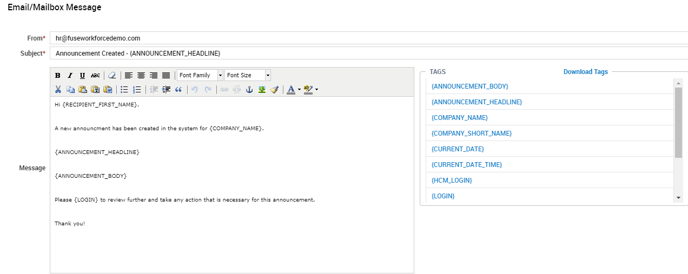
- Save the Notification and it is now ready for use.
- Any Announcement that is created will now immediately trigger this Notification to email your employees/users with the details of the Announcement
