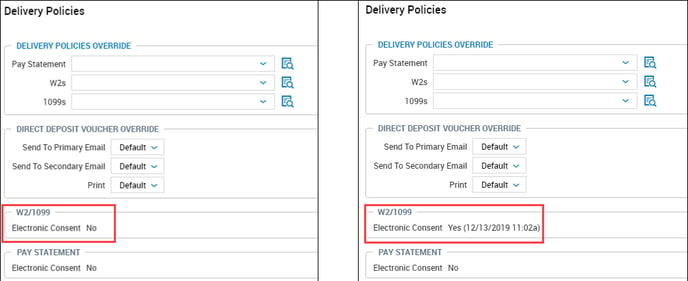How do I enable & setup the electronic consent for W2's? How do employees sign up for electronic W2's?
Important Reminder: Please review IRS Pub 15-A and all applicable state laws to ensure your company's compliance!
To set up Electronic Consent, there are 2 steps at the Admin level that need to be set up:
Once the admin steps are set up, the employees will need to log in to give consent to view how employees sign up for the Electronic W2s, please see one of the below instructions:
Employees are also able to disable Electronic Consent. Please take a look at one of the below instructions to see how that can be done.
Admins or others with access to view employees' information can see if employees have opted in or out of receiving the Electronic W2s. Please take a look at the below instructions to know where to view this.
To Enable Electronic Consent for W2s:
Administrative Users navigate to Admin > Company Settings > Global Setup > Company Settings and click on the Payroll tab:
Once on the Payroll tab, scroll down to the Printed W2/1099 Options. At the bottom of this widget, you will find the Electronic Consent section. Check the box next to Enable to turn on and Enter your disclaimer verbiage into the Box Text: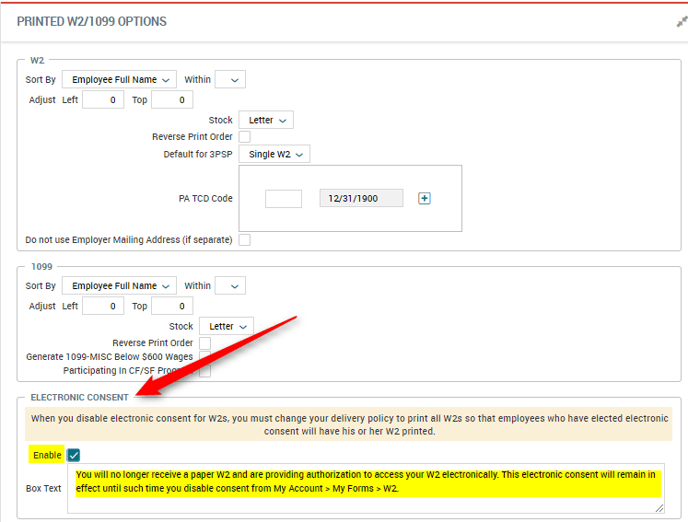
Enable Employee Access to View W2s:
Administrative Users navigate to Admin > Company Settings > Profiles/Policies > Security
In each Security Profile, the below settings will need to be enabled so all employees have the same access to W2s:
Within the Profiles, Click on the ESS tab:
In the Employee Section, locate the My W2s and make sure the drop-down is set to View: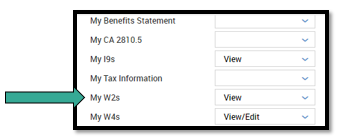
Employee Navigation to sign up for Electronic W2s in the Fuse system:
When an employee logs into the system, they will navigate to My Info > My Pay > Forms > W2
Once on this page, they will find the Electronic Consent button to the far right of the screen. Employees will click the Electronic Consent button: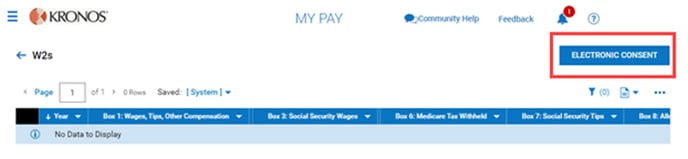
The below pop-up will appear, and employees will need to check the box that says Receive Form W2 Electrically, Save and enter their login password.
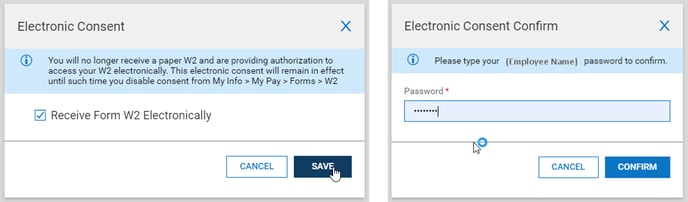
Once complete, the below Success Message will appear: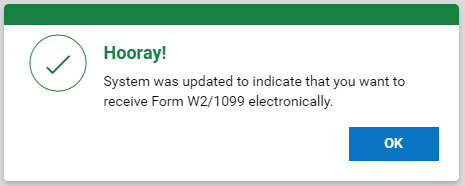
Employee Navigation to withdraw consent for Electronic W2s in the Fuse System
When an employee logs into the system, they will navigate to My Info > My Pay > Forms > W2
Once on this page, they will find the Electronic Consent button to the far right of the screen. Employees will click the Electronic Consent button: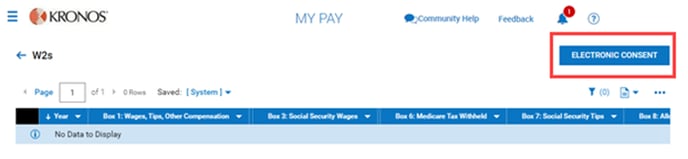
The below pop-up will appear, and employees will see the date and time they gave consent. To change back to a paper W2, employees will need to check the box that says Receive Form W2 Electrically, click Save and enter their login password to confirm the change.
Once complete, the below Success Message will appear: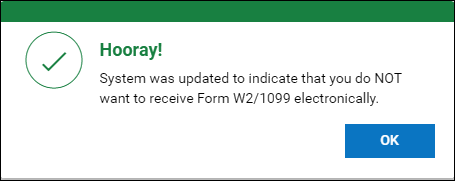
Where Admins can view employee Electronic Consent
Administrative users navigate to Team > My Team > Employee Information, select the Employee Information icon next to the employee they want to review, and click on the Payroll tab.
Once on the Payroll Tab, scroll down to the Delivery Policies section. Within this area, you will see the W2/1099 Electronic Consent. If an employee has opted in, you will see "Yes" followed by the date and time they opted in, and if the employee has not opted for electronic W2 the system will show "No." See the images below: