-
Global
-
Affordable Care Act (ACA)
-
Human Resources (HR)
-
Payroll
-
Time & Labor Management (TLM)
-
Tax Agency Management
- Alabama
- Alaska
- Arizona
- Arkansas
- California
- Colorado
- Connecticut
- Delaware
- District of Columbia - Washington D.C.
- Florida
- Georgia
- Hawaii
- Idaho
- Illinois
- Indiana
- Iowa
- Kansas
- Kentucky
- Louisiana
- Maine
- Maryland
- Massachusetts
- Michigan
- Minnesota
- Mississippi
- Missouri
- Montana
- Nebraska
- Nevada
- New Hampshire
- New Jersey
- New Mexico
- New York
- North Carolina
- North Dakota
- Ohio
- Oklahoma
- Oregon
- Pennsylvania
- Puerto Rico
- Rhode Island
- South Carolina
- South Dakota
- Tennessee
- Texas
- Utah
- Vermont
- Virginia
- Washington
- West Virginia
- Wisconsin
- Wyoming
How do I view and understand the Accruals History for my employees?
The ability to see the historical data that makes up the accrual balances.
- An Accruals History report is available under My Employees > Accruals > Accruals History.
- The View Summary button displays a summary of the Accruals History per day.
- The View Details button displays a detailed report of the Accruals History per day.
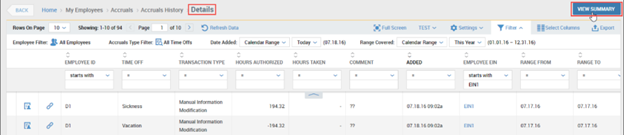
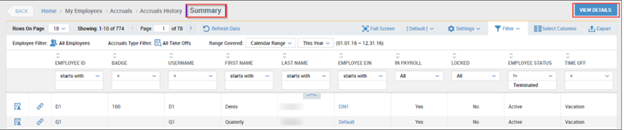
- Column Meanings:
- Added/Date Added – the physical date in which the transaction was added to the account.
- Range – the date that the transaction applies to.
- Time Off – They type of Time Off.
- Employee ID – the Employee the transaction refers to.
- Transaction Type - what type of transaction occurred in the system to cause the change in accrual balance.
-
Time Entry – Time Entry recording the time off on the timesheet.
-
Manual Information Modification – a manual edit done to the balance.
-
Manual Execution – execution of the profile rules that was manually executed by a user.
-
Automatic Execution – execution of the profile rules that was triggered automatically according to the profile set up.
-
