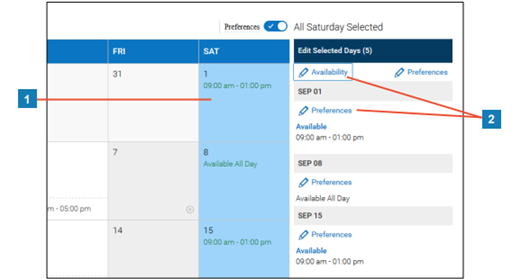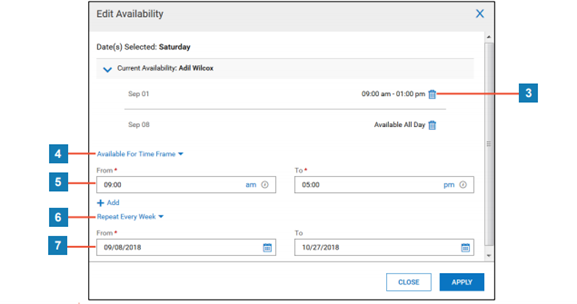- Help Center
- Time & Labor Management (TLM)
- Scheduling
-
Global
-
Affordable Care Act (ACA)
-
Human Resources (HR)
-
Payroll
-
Time & Labor Management (TLM)
-
Tax Agency Management
- Alabama
- Alaska
- Arizona
- Arkansas
- California
- Colorado
- Connecticut
- Delaware
- District of Columbia - Washington D.C.
- Florida
- Georgia
- Hawaii
- Idaho
- Illinois
- Indiana
- Iowa
- Kansas
- Kentucky
- Louisiana
- Maine
- Maryland
- Massachusetts
- Michigan
- Minnesota
- Mississippi
- Missouri
- Montana
- Nebraska
- Nevada
- New Hampshire
- New Jersey
- New Mexico
- New York
- North Carolina
- North Dakota
- Ohio
- Oklahoma
- Oregon
- Pennsylvania
- Puerto Rico
- Rhode Island
- South Carolina
- South Dakota
- Tennessee
- Texas
- Utah
- Vermont
- Virginia
- Washington
- West Virginia
- Wisconsin
- Wyoming
How do I set Availability & Preferences for Schedules?
How do I set my employee's availability and/or preferred work times?
Working with Availability & Preferences
My Employees > Employee Maintenance > Availability/Preferences
Then choosing the far left icon (Availability/Preferences) for the row of the employee you want to work with.
1. Select the weekday header at the top of the calendar for the day(s) of the week you wish to work with. Mon, Tue, etc.
2. Click the very top pencil icon or applicable hyperlink, or for the specific date(s) you wish to edit.
3. If needed, click the delete icon beside existing settings to remove them.
4. Select the availability/preference type from the drop-down menu.
5. If a time frame type is selected, enter the start time in the From time field and an end time in the To time field. Note: Click the am/pm hyperlink to toggle between am and pm.
6. If editing settings for a weekday(s), select the repeat setting from the drop-down menu.
7. If editing settings for a weekday(s), enter the effective dates in the From date field and To date field.
Click Apply.